Task Form
When a user selects a specific task from the Requests dashboard, the task form work space screen appears.
Components
The task form has six main components identified in the image below.
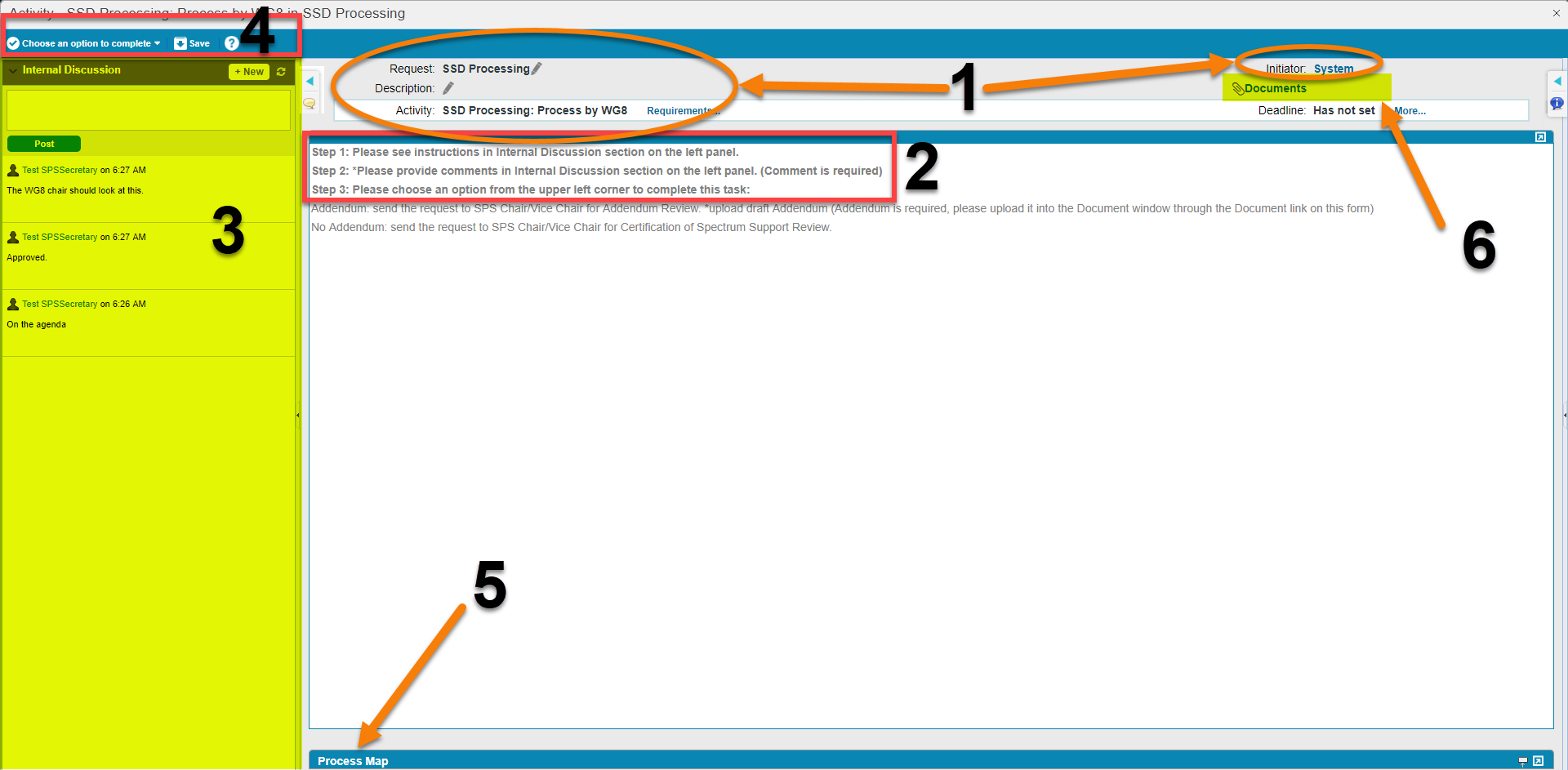
- Identification: Identifies the task, task origin, and task processing.
- Instruction: Explains how to complete the task.
- Communication: Allows the user to view comments from and communicate with other system users. The system will produce a popup alerting users to new comments.
- Control: Allows users to save and complete tasks
- Visualization: Provides a full-screen task processing flow chart which is referred to by the application as the "process map."
- Documentation: Connects the user to a documents page via a link that opens as a separate browser tab. The documents page is used to store, search, and retrieve documents associated with a request. The documents page is also used to access the Editor, a tool used for editing pre-existing SSRF certification request documents.
Navigation
There are three options for exiting the task form.
- If users are finished with their tasks, after leaving a comment in the internal discussion panel, they should select the
 button in the upper left corner.
button in the upper left corner. - Users who have completed some work, but not finished every step necessary to complete a task, may select the
 button in the upper left corner.
button in the upper left corner. - Users may also leave the Task Form by clicking the
 in the upper right corner.
in the upper right corner.
There is a slight lag on new comment alerts in the internal discussion panel. In some circumstances, when tasks are completed quickly in succession, new message alerts may display after actual receipt.
Users should NOT attempt to return to the main dashboard by clicking the back button in the browser. This may log the user out of EL-CID Online.
